How to recover data from unallocated (unallocated) disk area
- What is unallocated (unpartitioned) disk area and how does it arise
- What does the unallocated (unpartitioned) disk area look like?
- How to recover files and folders from unallocated (unpartitioned) area
- How to create a new disk in the unallocated area or expand an existing one
In this article, we will understand what an unallocated area is and how it is formed. And, how to recover data from unallocated or unpartitioned hard disk area (HDD or SSD), external hard drive, flash drive or memory card (SD, microSD, etc.). 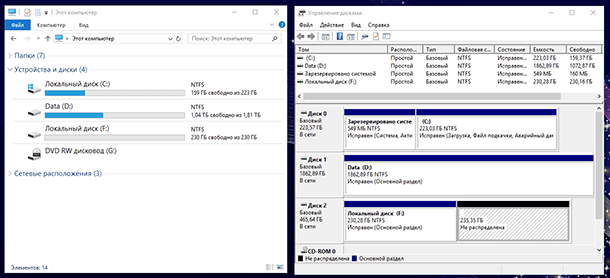 Content:
Content:
- What is unallocated (unpartitioned) disk area and how does it arise?
- What does the unallocated (unpartitioned) disk area look like?
- How to recover files and folders from unallocated (unpartitioned) area.
- How to create a new disk in the unallocated (unallocated) area or expand an existing one.
What is unallocated (unpartitioned) disk area and how does it arise
Unallocated or unpartitioned disk area - this is an area in which there is no partition or volume. Such an area is not displayed in the operating system explorer as a local disk. But he could have been located in her earlier.
An unallocated or unallocated area of a disk, flash drive or memory card may occur as a result of accidental or unintended actions of the user, as well as due to circumstances independent of the user. It may be:
Delete partitions in any disk manager. Like for example: the Disk Management tool in Windows, or programs such as Norton PartitionMagic , Paragon Partition Manager , Acronis Disk Director Suite , EASEUS Partition Manager , AOMEI Partition Assistant and others.
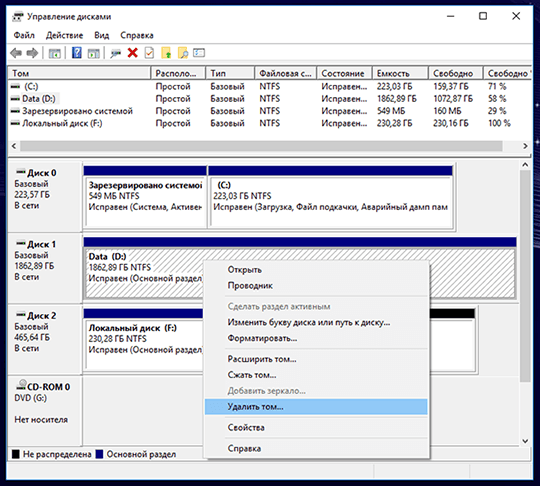
Removing partitions when reinstalling "Windows"
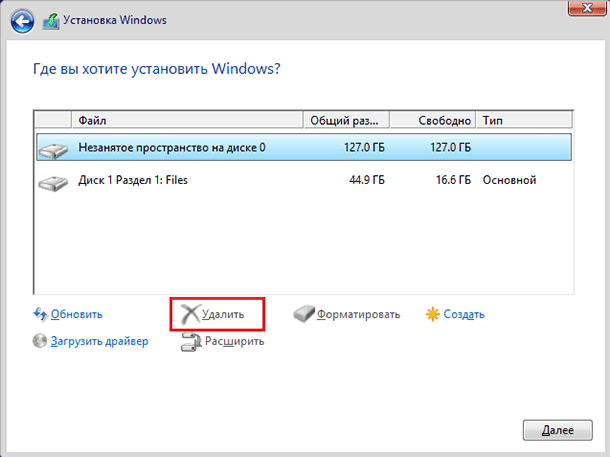
Installing another operating system on the computer.
How to install 2 operating systems on a disk, computer or laptop:
Creating a partition smaller than a physical device.
Increase or Decrease system partition.

Computer crashes or shuts down while working with partitions.
File system conversion.
What does the unallocated (unpartitioned) disk area look like?
So, let's say we have a disk with folders and files.
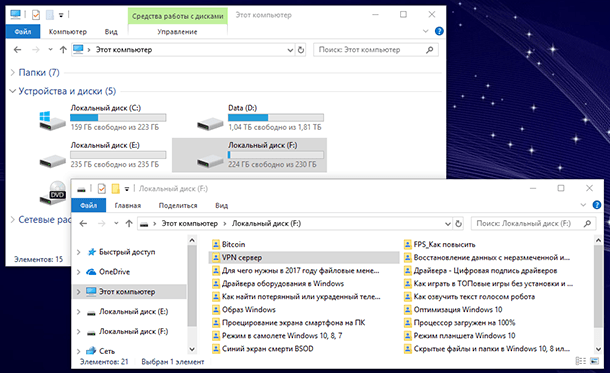
As a result of the actions described above or due to other circumstances, this disk was removed and an unpartitioned area formed in its place. And in the “Disk Management” Windows tool, the earlier area occupied by it became marked as “Not Distributed” .
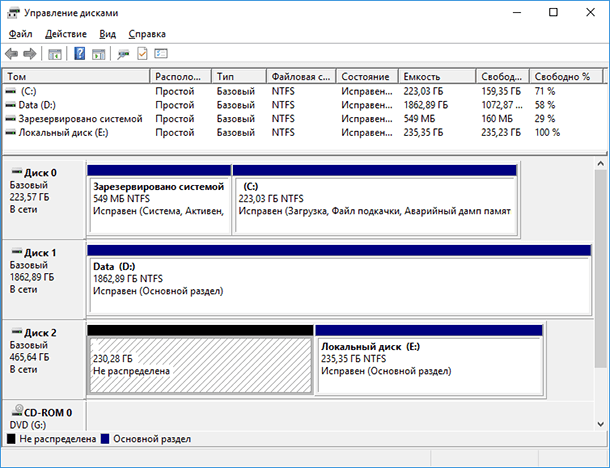
Going to the folder "This computer" we find the absence of this disk there. And accordingly, the loss of files and data stored on it.
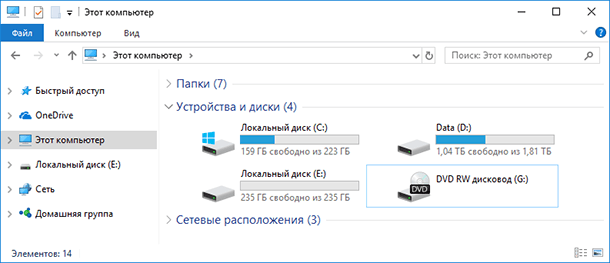
How to recover files and folders from unallocated (unpartitioned) area
What to do in this situation? How to recover lost files? First of all I want to say that you are in no hurry to create a new volume and format this unallocated area. This may prevent data recovery in the future.
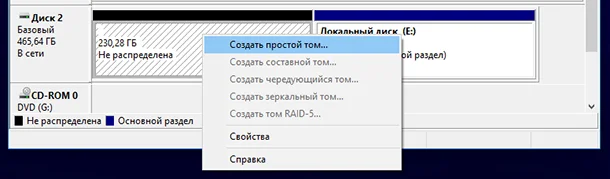
To recover files from an unallocated area of a disk, flash drive or memory card, install and run Hetman Partition Recovery
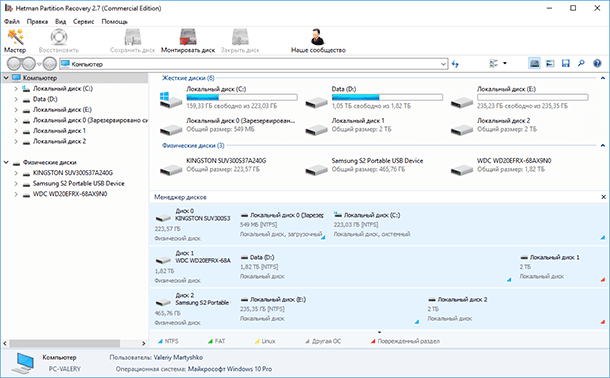
In the window to the left, the program will display a list of all existing Local disks, as well as physical disks connected to the computer. In our case, these are two disks: Kingston, Samsung and WesternDigital.
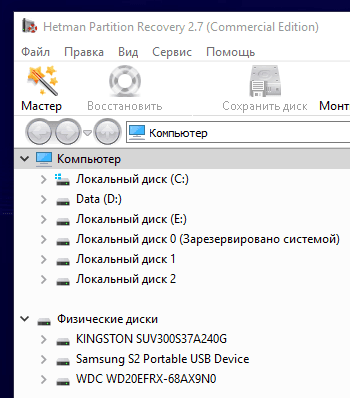
In the Disk Management tool we see that the unallocated area we need is located on a 465 GB disk.

In the program we see that this is a Samsung drive. It means that we will recover lost files from it.

Click on it in the program window on the left. The default is Full Disk Analysis. Click "Next" .

Wait until the scanning process and search for disks. This will take some time, which may be different depending on the size and speed of the media.
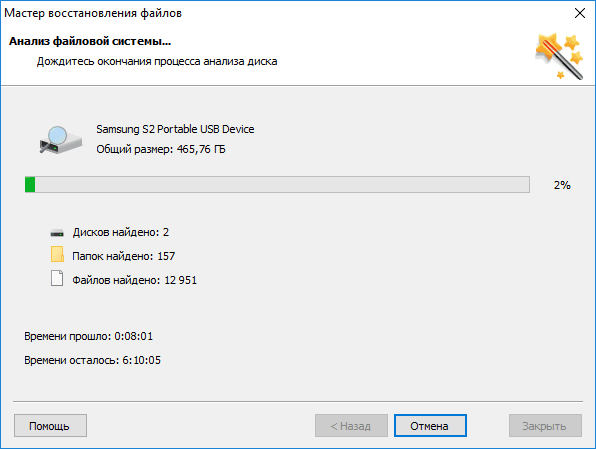
As you can see, Hetman Partition Recovery has detected disk partitions. The one that was located in the unallocated area had a volume of 230.28 GB, and was called “Local disk” . Find it among those found and open it.
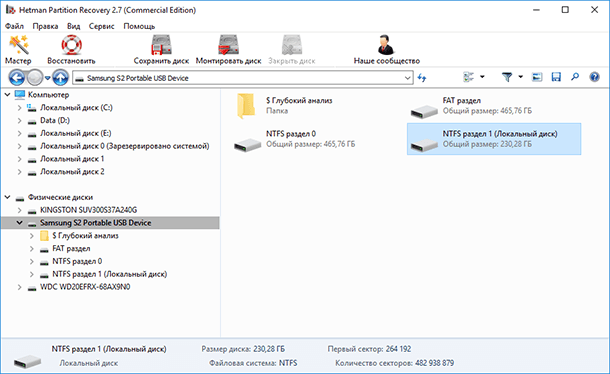
All lost folders and files are located here.
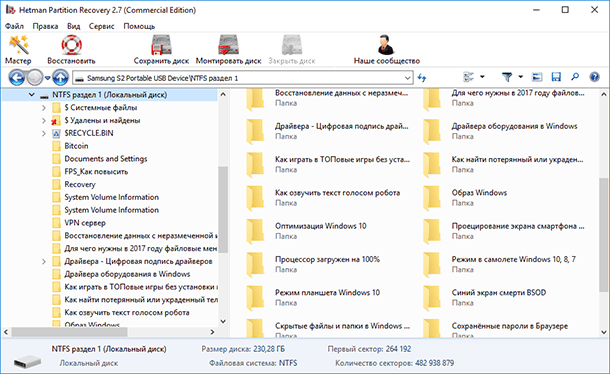
Their contents can be viewed in the preview window. To do this, just click on the desired file.
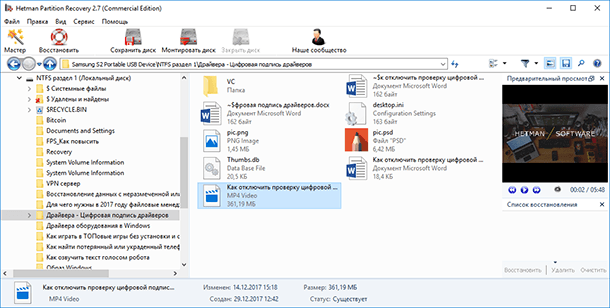
To restore the necessary files or folders, select them and click the Restore button.
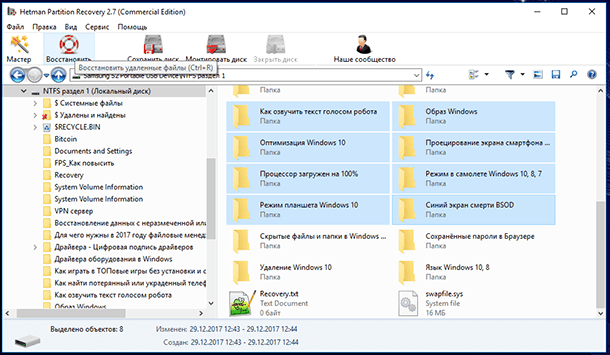
Specify the media.
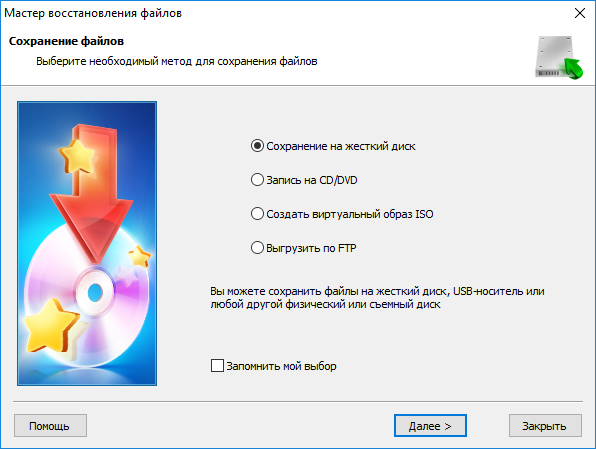
And a folder to restore. Then click the "Restore" button.
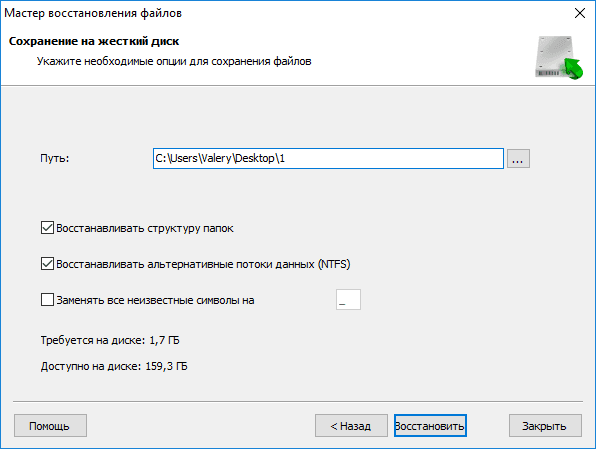
Is done. Files restored.
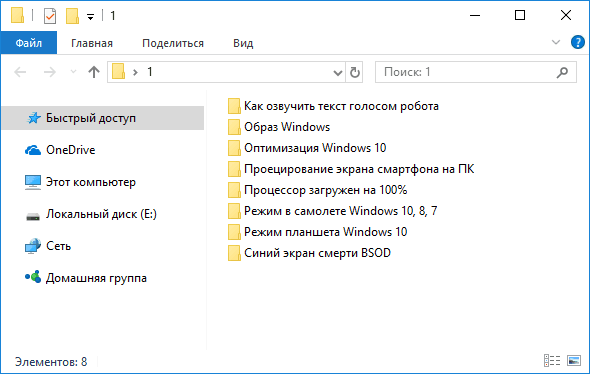
How to create a new disk in the unallocated area or expand an existing one
Now, you can create a New Volume (Local Disk) in this unallocated area. To do this, go to Disk Management, right-click on the unallocated area and select "Create a simple volume . "
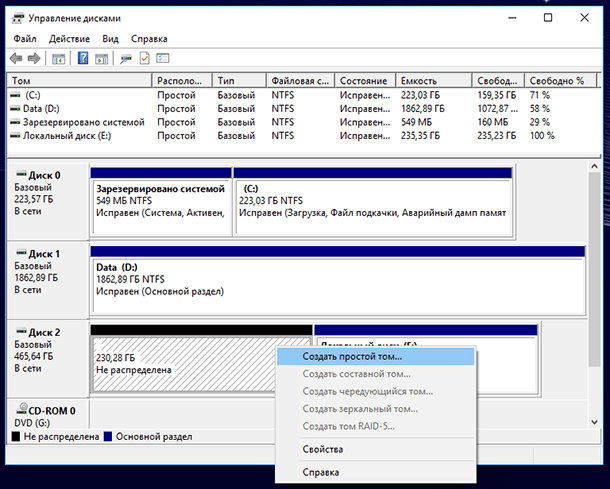
And create it following the prompts of the Simple Volume Wizard .
If you wish, you can also expand one of the volumes of this disk. To do this, click on it with the right mouse button and select "Expand Volume" . Follow the instructions of the Volume Expansion Wizard.
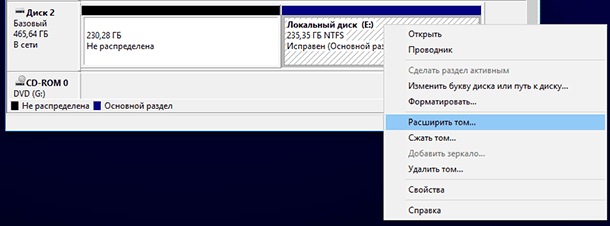 What does the unallocated (unpartitioned) disk area look like?
What does the unallocated (unpartitioned) disk area look like?What does the unallocated (unpartitioned) disk area look like?
How to recover lost files?